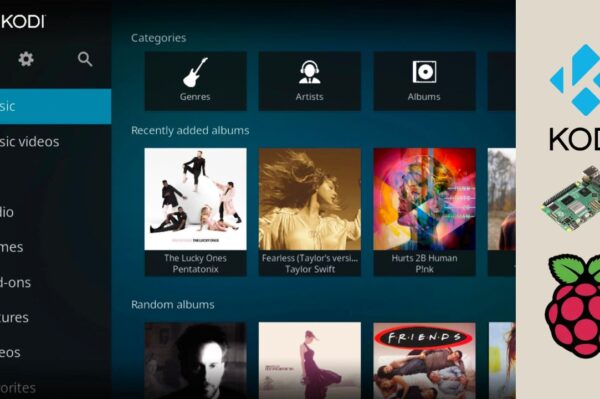No products in the cart.
OpenWRT is a popular open-source firmware primarily used for routers, providing more advanced features and customization than typical stock firmware. Installing OpenWRT on a Raspberry Pi 3B allows you to transform it into a powerful router or network device, making it ideal for home networking projects.
In this guide, we will walk you through the step-by-step process of installing OpenWRT on your Raspberry Pi 3B. This project will enable you to turn your Pi into a customizable and flexible network solution.
🧰 What You’ll Need
- Raspberry Pi 3B (or Raspberry Pi 3B+)
- MicroSD card (at least 8GB recommended)
- Computer with an SD card reader
- Power supply for Raspberry Pi
- Ethernet cable (for network connection)
- Internet connection for downloading files
🔽 Step 1: Download OpenWRT for Raspberry Pi 3B
Start by downloading the OpenWRT firmware for the Raspberry Pi 3B. To do this, visit the official OpenWRT website:
- Go to the OpenWRT Raspberry Pi page.
- Select the correct version of OpenWRT for Raspberry Pi 3B or 3B+ (make sure to select the ARMv7 version).
Download the firmware image file (.img) to your computer.
💻 Step 2: Flash OpenWRT Image to MicroSD Card
Now that you have the OpenWRT image, the next step is to flash it onto the microSD card. You can use tools like balenaEtcher or Raspberry Pi Imager to do this easily:
- Insert your microSD card into your computer’s SD card reader.
- Open balenaEtcher or Raspberry Pi Imager, and select the OpenWRT image you downloaded.
- Select the microSD card as the target and click on Flash (or Write in Raspberry Pi Imager).
Wait for the process to complete. Once it’s done, safely eject the microSD card from your computer.
📡 Step 3: Boot Your Raspberry Pi 3B with OpenWRT
Insert the microSD card into your Raspberry Pi and connect it to your network using an Ethernet cable. Plug in the power supply to boot up the Pi. The Raspberry Pi will now boot OpenWRT.
By default, OpenWRT assigns an IP address using DHCP, so you should be able to access the Pi through your network.
To find the IP address of your Raspberry Pi, you can:
- Check your router’s device list for the Raspberry Pi’s IP address.
- Use a network scanning tool like Fing (available on Android and iOS) to detect the IP address.
🌐 Step 4: Access OpenWRT Web Interface
Once you have the Raspberry Pi’s IP address, open a web browser on your computer and type the IP address in the address bar. You should see the OpenWRT login page.
The default login credentials are:
- Username: root
- Password: (leave blank)
Log in, and you will be redirected to the OpenWRT web interface where you can begin configuring your Raspberry Pi as a router or network device.
⚙️ Step 5: Basic Configuration of OpenWRT
Now that you’ve logged into the OpenWRT interface, you can begin configuring your Raspberry Pi as needed. Here are some key configurations to get started:
- Set up Wi-Fi: In the “Network” menu, go to “Wireless” to configure your Raspberry Pi as a Wi-Fi access point.
- Set up Ethernet: You can configure the Ethernet interface in the “Network” section to set static IP addresses, DHCP, or PPPoE for internet connection.
- Change the password: It’s important to change the root password for security. You can do this by navigating to “System” > “Administration” and changing the password.
These basic configurations will allow you to start using your Raspberry Pi 3B as a networking device with OpenWRT. You can explore more advanced settings like VPN support, firewall settings, and more as needed.
🔒 Step 6: Secure Your OpenWRT Installation
To ensure the security of your Raspberry Pi running OpenWRT, consider the following:
- Change the default root password immediately after installation.
- Enable a firewall and restrict access to your Pi using the OpenWRT interface.
- Install software updates regularly by running the command
opkg update && opkg upgradein the terminal. - Consider setting up SSH key authentication for remote management instead of using a password.
⚡ Step 7: Optional Advanced Configuration
OpenWRT is highly customizable, and you can install additional packages to enhance the functionality of your Raspberry Pi router. Some popular packages include:
- VPN support: Install packages like OpenVPN or WireGuard for secure connections.
- File sharing: Set up Samba or FTP to use the Pi as a file server.
- Quality of Service (QoS): Manage bandwidth allocation for different devices on your network.