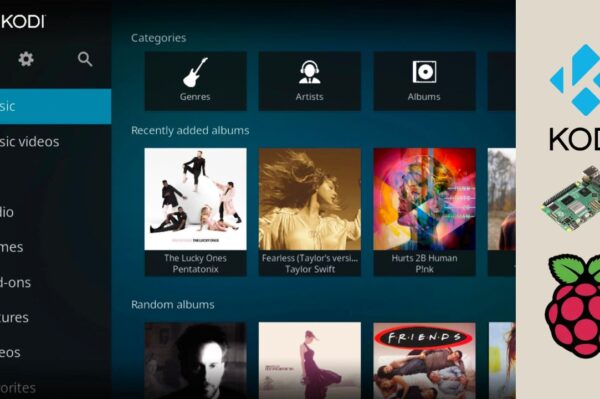No products in the cart.
If you’ve ever wanted to bring the excitement of retro arcade gaming into your home, building a Raspberry Pi arcade cabinet is a fantastic project. The Raspberry Pi, paired with retro gaming software, can transform into a powerful retro gaming machine, allowing you to relive the classic arcade experience from the ’80s and ’90s right in your living room.
In this guide, we’ll walk you through how to build a Raspberry Pi arcade cabinet, from gathering the necessary materials to setting up the software and playing your favorite retro games.
🛠️ What You’ll Need
To build your Raspberry Pi arcade cabinet, you’ll need the following materials and tools:
- Raspberry Pi 4 (or Raspberry Pi 3B+ for a more budget-friendly option)
- MicroSD card (at least 16GB recommended)
- Power supply for Raspberry Pi
- HDMI cable (for connecting the Pi to the display)
- Arcade controller (USB joystick and buttons) or a USB gamepad
- RetroPie or Lakka software (retro gaming OS for Raspberry Pi)
- Display screen (such as a 19-inch LCD or any other size that fits your cabinet)
- Speakers (for sound output)
- Arcade cabinet frame or a DIY project to build a cabinet frame
- Wooden board (if building your own cabinet, or use pre-built cabinet parts)
- Tools: Screws, drill, screwdriver, wood glue (if making your own cabinet frame)
🖥️ Step 1: Set Up Your Raspberry Pi
First, prepare your Raspberry Pi by installing the necessary software. RetroPie is one of the most popular choices for transforming your Raspberry Pi into an arcade gaming console.
- Download the RetroPie image from the official website: Download RetroPie.
- Flash the RetroPie image onto your microSD card using a tool like balenaEtcher.
- Insert the microSD card into your Raspberry Pi and connect the Raspberry Pi to a display using the HDMI cable.
- Once RetroPie boots up, follow the on-screen instructions to configure the initial settings (language, Wi-Fi, etc.).
RetroPie offers support for a wide range of emulators, including those for arcade games, console games, and handheld systems.
🎮 Step 2: Connect Your Arcade Controller
To play your retro games on the arcade cabinet, you’ll need an arcade-style controller. This typically includes a joystick and several buttons, just like a traditional arcade machine. You can purchase a pre-made USB arcade controller or assemble your own by wiring buttons and joysticks to a USB encoder.
- Pre-made USB controllers: These are plug-and-play. Just connect the controller to one of the USB ports on your Raspberry Pi.
- DIY controllers: If you’re building your own controller, you’ll need an arcade button kit and a USB encoder. The encoder will convert the button presses into signals the Raspberry Pi can understand.
Once connected, RetroPie will automatically detect the buttons and joystick. You can then configure the controller settings in RetroPie’s setup menu.
🏗️ Step 3: Build or Assemble the Arcade Cabinet
The next step is assembling the actual arcade cabinet. If you’re not familiar with woodworking, you can buy pre-made kits that come with the necessary components and instructions for assembly.
If you want to build your own cabinet from scratch, you’ll need:
- Wooden panels: Use medium-density fiberboard (MDF) or plywood for the cabinet’s structure.
- Arcade monitor mount: Make sure your display is securely mounted to face the player.
- Joystick and button mounting: Drill holes in the cabinet where you’ll install your joystick and buttons.
Once you’ve built the frame, you can paint or decorate it to resemble a classic arcade machine. You can add custom artwork, LED strips, or decals to make it your own.
🔊 Step 4: Set Up the Audio and Video
For an authentic arcade experience, you’ll need sound. Connect speakers to the Raspberry Pi’s audio output. You can use small computer speakers or a larger sound system, depending on the size of your cabinet.
Ensure your display is properly set up by adjusting the video settings in RetroPie. Depending on your monitor’s resolution, you may need to tweak the settings for optimal display quality.
🕹️ Step 5: Add Games to Your Arcade Cabinet
Now comes the fun part – adding games to your Raspberry Pi arcade cabinet! RetroPie supports a wide variety of arcade game ROMs, from classic titles like Pac-Man and Donkey Kong to newer retro-style games.
- Transfer your ROM files to the Raspberry Pi via a USB drive, network share, or FTP.
- Place the ROMs in the appropriate folder within RetroPie’s file structure.
- Once transferred, you can access and play your games directly from the RetroPie menu.
Make sure to only use ROMs that you legally own or that are freely available for download.
🎉 Step 6: Play and Enjoy!
With everything set up, you’re ready to start playing! Power up your Raspberry Pi arcade cabinet, select your favorite game, and enjoy the nostalgia of arcade gaming in the comfort of your home.
RetroPie offers options for customizing the front-end interface, so you can tweak the look and feel of the menu to match your arcade cabinet theme. You can also install additional software like Kodi for media streaming or PiHole for network-wide ad-blocking.