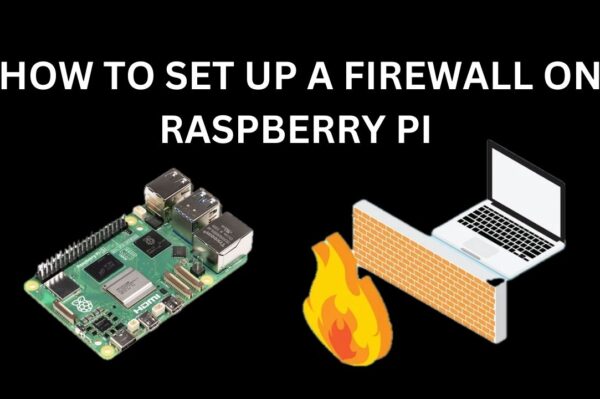No products in the cart.
The Raspberry Pi is known for its versatility and power for small-scale projects. One interesting application that many users explore is creating a “sandbox” environment. A sandbox is an isolated space where you can run software or experiment with projects in a controlled environment without affecting the rest of the system. In this blog post, we’ll explore how you can create a sandbox using a Raspberry Pi and the different methods available for this purpose.
What is a Sandbox?
A sandbox is a testing environment that allows you to run code or software without it affecting your main operating system or network. This concept is widely used in security (for testing potentially harmful software) and development (to test apps in a controlled environment). It is also a great tool for experimenting with new software, learning new skills, or testing network setups.
Why Use a Raspberry Pi for a Sandbox?
Given the Raspberry Pi’s affordable price and flexibility, it makes for an excellent choice for setting up a sandbox environment. Here are a few reasons why:
- Low Cost: The Raspberry Pi is an affordable tool that allows you to create multiple sandbox environments without significant investment.
- Low Power Consumption: It can run for extended periods with minimal power consumption, making it perfect for long-term sandbox experiments.
- Versatility: With the right tools, you can set up virtual machines, Docker containers, or even isolated networks on the Raspberry Pi.
Method 1: Using Virtual Machines on Raspberry Pi
One of the most common ways to create a sandbox on the Raspberry Pi is by running a virtual machine (VM). While running a full VM on a Raspberry Pi may not have the same performance as running on more powerful hardware, it is still an effective way to isolate environments for experimentation.
Steps to Create a Virtual Machine on Raspberry Pi:
- First, install a hypervisor like QEMU or VirtualBox on your Raspberry Pi. While QEMU is more commonly used for ARM-based emulation, it can work well for running virtualized environments.
- Download an operating system image (like Ubuntu or Debian) and set up the virtual machine.
- Allocate resources like CPU, RAM, and disk space for the VM. Keep in mind that the Raspberry Pi has limited resources, so smaller VMs work better.
- Once the virtual machine is set up, you can start experimenting within this isolated environment. Any changes made inside the VM won’t affect the main operating system on your Raspberry Pi.
This approach is useful for testing software, running security audits, or experimenting with different OS configurations without affecting your primary system.
Method 2: Using Docker Containers
Another excellent way to create a sandbox on a Raspberry Pi is by using Docker. Docker allows you to run isolated containers that package an application and its dependencies into a single unit. Containers are lightweight and more efficient than virtual machines, making them ideal for the Raspberry Pi.
Steps to Set Up Docker Containers:
- Install Docker on your Raspberry Pi by running the command:
curl -sSL https://get.docker.com | sh - Once Docker is installed, you can pull images from Docker Hub for different software packages.
- Run isolated containers with commands like
docker runto test different applications or configurations in a sandboxed environment. - Since containers are lightweight, you can easily create multiple containers for different projects, each running in its own isolated space.
Docker is ideal for developers who want to experiment with different services, configurations, or software stacks in a resource-efficient way on the Raspberry Pi.
Method 3: Network Sandbox with Virtual LAN (VLAN)
If you want to create an isolated network environment, you can use the Raspberry Pi as a network sandbox by setting up a Virtual LAN (VLAN). This allows you to simulate different network configurations, run security tests, or experiment with network devices without affecting your main network.
Steps to Set Up a Network Sandbox:
- First, configure your Raspberry Pi’s network interfaces and install a network simulation tool like GNS3 or Mininet to create virtual networks.
- Create multiple virtual machines or containers (using the previously mentioned methods) to simulate different network devices or systems within your sandbox.
- Configure network rules, routing, or firewall settings within the virtual environment and test the interactions between the devices in a controlled setting.
This method is perfect for learning about networking, cybersecurity, or conducting penetration tests without jeopardizing your actual network infrastructure.
Method 4: Physical Sandbox with Separate Raspberry Pi Systems
If you prefer physical isolation, you can set up multiple Raspberry Pi units and use them as independent sandboxes. This method allows you to create separate environments for testing hardware, software, or networking setups without affecting your primary system.
Steps to Set Up Physical Sandboxes:
- Acquire multiple Raspberry Pi boards (e.g., Raspberry Pi 3 or 4 models) and install different OSes or configurations on each device.
- Set up each Pi to run specific projects or experiments, isolated from the others.
- You can connect the Pis together in a network or keep them separate for a more isolated environment.
This method works well if you want to experiment with hardware-related projects like IoT, robotics, or custom hardware setups in a completely isolated environment.