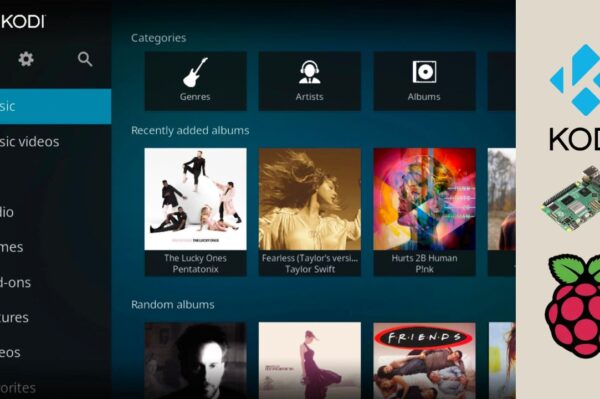No products in the cart.
If you’ve ever wanted to turn your Raspberry Pi into a router, you’re in luck. Thanks to its powerful networking capabilities, the Raspberry Pi can act as a virtual router to route internet traffic, create a Wi-Fi hotspot, or bridge networks. This setup can be useful for a variety of applications, from setting up a personal router for your home to experimenting with networking configurations.
In this guide, we’ll walk you through the process of setting up a virtual router on your Raspberry Pi, using software to configure network interfaces and routing. Let’s get started!
What Is a Virtual Router?
A virtual router is a software-based router that runs on a computer or embedded device like the Raspberry Pi. Instead of using dedicated hardware like traditional routers, a virtual router routes internet traffic and performs network address translation (NAT) by using software tools and the device’s hardware interfaces.
In simple terms, it allows you to share an internet connection, create a Wi-Fi hotspot, or bridge networks using a Raspberry Pi.
Why Use a Raspberry Pi as a Virtual Router?
The Raspberry Pi is an affordable and flexible option for building a virtual router. Here are some benefits:
- Low Cost: The Raspberry Pi is inexpensive, making it a budget-friendly option for a DIY router.
- Customization: You have full control over your virtual router setup, allowing you to tailor it to your specific needs.
- Learning Opportunity: Setting up a virtual router on the Raspberry Pi is a great way to learn about networking and system administration.
- Portable: You can use the Raspberry Pi as a portable router for travel, creating a mobile hotspot with minimal setup.
What You’ll Need
Before you get started, you’ll need the following:
- Raspberry Pi: Raspberry Pi 3, 4, or even the Raspberry Pi Zero can be used for this project. However, models with built-in Wi-Fi are ideal for creating a Wi-Fi hotspot.
- MicroSD Card: A microSD card with Raspberry Pi OS installed.
- Network Interfaces: At least one Ethernet cable (for wired internet) and a wireless adapter (if your Raspberry Pi model doesn’t have built-in Wi-Fi).
- Power Supply: A stable power supply for the Raspberry Pi.
Steps to Create a Virtual Router on Raspberry Pi
Now that you have your Raspberry Pi ready, let’s go through the steps to set up your virtual router.
Step 1: Install Raspberry Pi OS
Ensure your Raspberry Pi has Raspberry Pi OS installed and is connected to the internet. You can download the official Raspberry Pi OS from the Raspberry Pi website and use the Raspberry Pi Imager to flash it onto your microSD card.
Step 2: Update Your System
Open the terminal and run the following commands to update your system:
sudo apt update
sudo apt upgradeIt’s important to have the latest system packages to ensure everything works smoothly.
Step 3: Install Required Software
To turn your Raspberry Pi into a virtual router, you’ll need to install some networking tools. Run the following command to install dnsmasq (for DHCP and DNS services) and hostapd (for Wi-Fi hotspot functionality):
sudo apt install dnsmasq hostapdThese tools will allow your Raspberry Pi to manage network connections, assign IP addresses, and create a Wi-Fi hotspot.
Step 4: Configure DHCP with Dnsmasq
Dnsmasq will be used to assign IP addresses to devices connecting to your Raspberry Pi’s Wi-Fi hotspot. To configure it, edit the dnsmasq configuration file:
sudo nano /etc/dnsmasq.confAdd the following lines to configure the DHCP service:
interface=wlan0
dhcp-range=192.168.1.50,192.168.1.150,12hHere, the range defines the IP addresses that will be assigned to devices connecting to the hotspot. Save and exit the file by pressing CTRL + X, then Y to confirm.
Step 5: Configure Hostapd for Wi-Fi Hotspot
Hostapd will allow your Raspberry Pi to act as a Wi-Fi access point. To configure it, edit the hostapd configuration file:
sudo nano /etc/hostapd/hostapd.confAdd the following lines to set up your Wi-Fi network:
interface=wlan0
driver=nl80211
ssid=PiHotspot
hw_mode=g
channel=6
wpa=2
wpa_passphrase=yourpasswordHere, ssid defines the name of your Wi-Fi network, and wpa_passphrase is the password required to connect to it. Save and exit the file.
Step 6: Enable IP Forwarding
To route traffic between the Ethernet and Wi-Fi interfaces, enable IP forwarding. Run the following command:
sudo nano /etc/sysctl.confFind the line that says #net.ipv4.ip_forward=1 and uncomment it (remove the #). Then, save and exit the file.
Activate the change by running:
sudo sysctl -pStep 7: Configure NAT (Network Address Translation)
Now, you need to set up NAT to allow devices to access the internet through the Raspberry Pi. Run the following command to enable NAT:
sudo iptables -t nat -A POSTROUTING -o eth0 -j MASQUERADESave the iptables rules to ensure they persist after reboot:
sudo sh -c "iptables-save > /etc/iptables/rules.v4"Step 8: Start the Services
Finally, start the services to enable your Raspberry Pi to function as a virtual router:
sudo systemctl start dnsmasq
sudo systemctl start hostapdTo ensure the services start on boot, enable them with:
sudo systemctl enable dnsmasq
sudo systemctl enable hostapdStep 9: Test Your Virtual Router
Now your Raspberry Pi should be functioning as a virtual router. You can connect a device (like a laptop or smartphone) to the Wi-Fi hotspot you created, and it should be able to access the internet.