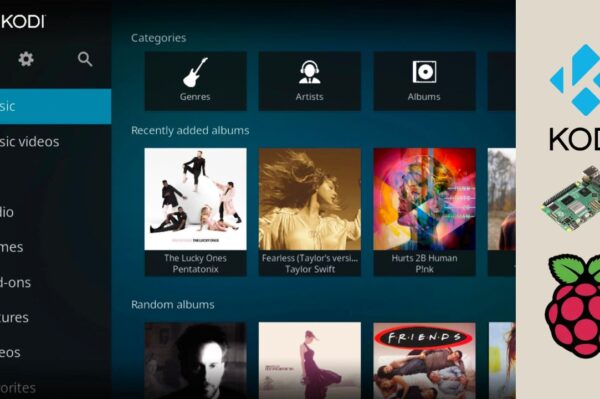No products in the cart.
In this guide, you’ll learn how to turn your Raspberry Pi into a powerful DNS-level ad blocker in under 30 minutes.
🧰 What You’ll Need
- Raspberry Pi (any model, but Pi 3 or newer recommended)
- Raspberry Pi OS (Lite or Desktop)
- MicroSD card (8GB+)
- Internet connection
- Terminal or SSH access
⚙️ Step 1: Update Your Raspberry Pi
sudo apt update && sudo apt full-upgrade -y⬇️ Step 2: Install Pi-hole
Run the official installation script:
curl -sSL https://install.pi-hole.net | bashFollow the guided setup to choose your network interface, DNS provider, and set a static IP (important for Pi-hole to work reliably).
🌐 Step 3: Access the Pi-hole Dashboard
Once installed, open a browser and visit:
http://[your.pi.ip.address]/adminLog in with the password shown at the end of installation (you can change it with pihole -a -p).
📱 Step 4: Point Devices to Your Pi-hole
You can make Pi-hole your default DNS server in two ways:
- Per-device: Set the DNS on each phone, PC, or smart device to your Pi-hole IP.
- Router-level: Set your router’s DNS to point to the Raspberry Pi. This blocks ads across your entire network automatically.
💡 Bonus: Block Trackers and Malware
Pi-hole lets you add custom blocklists for extra protection against trackers, telemetry, and malicious sites. Explore sources like:
📊 Monitor with the Web UI
See blocked requests, top domains, and device-level stats—all in real time. The Pi-hole dashboard is clean, fast, and mobile-friendly.
🔐 Security Tips
- Change the default admin password
- Use a firewall to block external DNS queries
- Disable Pi-hole’s admin panel externally if not needed
⚙️ Common Pi-hole Commands
pihole status # Show current status
pihole -a -p # Change web admin password
pihole -g # Update blocklists
pihole restartdns # Restart DNS service🎯 Why Use a Raspberry Pi Ad Blocker?
- Blocks ads on all devices—smart TVs, phones, tablets, consoles
- Speeds up browsing by eliminating tracking scripts
- Protects privacy and reduces data usage
- No need for browser extensions