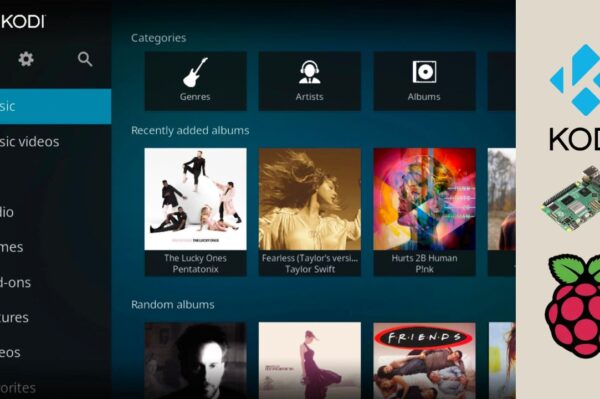No products in the cart.
LibreELEC (short for “Libre Embedded Linux Entertainment Center”) is a lightweight, fast, and efficient OS designed to run Kodi on devices like the Raspberry Pi. If you’re running LibreELEC on a Raspberry Pi 4 and want to download files directly to your device, you’re probably wondering:
Can I use a downloader on LibreELEC? And if so, how?
The answer is yes — with a few smart workarounds. In this post, we’ll cover the options for setting up a downloader on LibreELEC, including tools like wget, curl, and Kodi add-ons.
What Is LibreELEC?
LibreELEC is a just-enough OS for Kodi. It’s optimized for media playback and doesn’t come with traditional package managers or apps you’d find in full desktop Linux. That means no standard browser or app installer — but there are still ways to download files and manage downloads.
Method 1: Use Kodi Add-ons (Recommended for Most Users)
One of the easiest ways to handle downloads on LibreELEC is to use Kodi add-ons that can manage downloads natively.
✅ Install the “YouTube DL” Add-on
This Kodi add-on uses youtube-dl to download videos from various sites.
Steps:
Go to Add-ons > Install from repository
Navigate to Kodi Add-on Repository > Video add-ons
Find and install YouTube-DL Control
Configure the add-on with your download path
⚠️ Note: Some YouTube-DL-based tools may require command-line access or precompiled binaries. LibreELEC limits system-level installs, so compatibility may vary.
Method 2: Use SSH + Command Line Tools (For Advanced Users)
LibreELEC includes SSH access (if enabled) and some lightweight tools. You can use wget or curl to download files directly via the terminal.
✅ Enable SSH on LibreELEC
Go to Settings > LibreELEC > Services
Turn on Enable SSH
✅ Use wget or curl (if available)
Once SSH is enabled:
Password is usually libreelec
Try downloading a file:
Or:
If these tools are missing, you might need to use LibreELEC Add-ons > System Tools > BusyBox (some versions include wget-like functionality).
Method 3: Use a Network Share for Downloads
A clean way to handle downloads without stressing LibreELEC is to set up a network share:
Create a shared folder on your PC or NAS
Mount the share in LibreELEC via Settings > File Manager
Use another device to download the file into the share
Access it from Kodi
This method keeps LibreELEC light and focused on playback.
Bonus: Install Transmission (for Torrent Downloads)
If you’re looking to download torrents directly:
Go to Add-ons > Install from repository > Services
Install Transmission
Access the web UI from another device:
http://<pi-ip>:9091Add torrents, set download paths, and go!
Final Thoughts
While LibreELEC on Raspberry Pi 4 is designed for media playback, you still have solid options for managing downloads:
Use Kodi add-ons like YouTube DL for video grabs
Access SSH to run wget or curl for direct file downloads
Set up a network share for seamless cross-device downloading
Install Transmission for torrent-based downloads
These options give you flexibility without compromising LibreELEC’s lightweight nature.