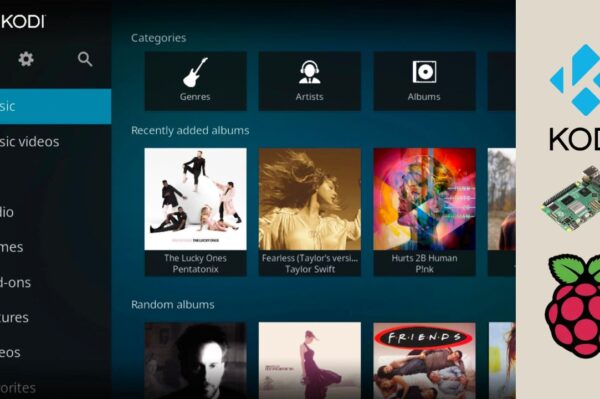No products in the cart.
If you have a collection of movies, TV shows, music, and other media that you want to stream across all your devices, setting up a Plex server on a Raspberry Pi is a fantastic solution. Plex is a powerful media server that allows you to stream your media content to multiple devices with ease. With the low power consumption and affordability of the Raspberry Pi, it’s an excellent choice for hosting your own media server. In this guide, we’ll walk you through the process of setting up a Plex server on your Raspberry Pi.
🛠️ What You’ll Need
Before you begin, make sure you have the following components:
- Raspberry Pi 3/4 (Raspberry Pi 4 is recommended for better performance, especially if you plan to stream 4K content)
- MicroSD card (at least 16GB, but 32GB or higher is recommended)
- Power supply for the Raspberry Pi
- External hard drive or USB drive (optional, for storing your media content)
- Internet connection (Wi-Fi or Ethernet cable)
- Keyboard, mouse, and monitor (for initial setup, though you can also use SSH for headless setup)
🌐 Step 1: Install Raspberry Pi OS
The first step is to install Raspberry Pi OS on your Raspberry Pi. Here’s how you can set it up:
- Download Raspberry Pi OS from the official website: Raspberry Pi OS.
- Use balenaEtcher to flash the Raspberry Pi OS image to your microSD card.
- Once done, insert the microSD card into your Raspberry Pi, power it on, and go through the setup process.
- Ensure your Raspberry Pi is connected to the internet (via Wi-Fi or Ethernet).
- Update your system by running the following commands in the terminal:
sudo apt update && sudo apt upgrade
🔧 Step 2: Install Plex Media Server
Plex is available for Raspberry Pi, but you will need to install it manually. Here’s how:
- Open the terminal on your Raspberry Pi.
- Run the following command to download and install the Plex Media Server:
curl https://downloads.plex.tv/plex-media-server-new/1.23.5.4703-89f72cc7f/debian/plexmediaserver_1.23.5.4703-89f72cc7f_armhf.deb -o plexmediaserver.deb - Once the .deb package is downloaded, install it using:
sudo dpkg -i plexmediaserver.deb - If there are any missing dependencies, run:
sudo apt --fix-broken install
🎮 Step 3: Start the Plex Server
After installing Plex, the server should start automatically. If not, you can manually start it with the following command:
- Start Plex with:
sudo systemctl start plexmediaserver - Enable Plex to start automatically on boot:
sudo systemctl enable plexmediaserver
To check if Plex is running, visit http://
📂 Step 4: Add Media to Plex
Now that the server is running, it’s time to add your media. You can store your media files on the Raspberry Pi’s local storage, or for larger media collections, connect an external hard drive or USB drive:
- Attach your external storage device to the Raspberry Pi.
- Mount the storage device by running:
sudo mount /dev/sda1 /mnt/usb(replace /dev/sda1 with your storage device’s identifier). - In the Plex web interface, go to Settings > Libraries and click + Add Library.
- Select the type of media (Movies, TV Shows, Music, etc.), and choose the folder where your media files are stored.
Plex will automatically organize and index your media, making it available for streaming across your devices.
🎧 Step 5: Stream Your Media
Once your media is added to Plex, you can start streaming it to other devices. To access your Plex server:
- Install the Plex app on your smartphone, tablet, or smart TV.
- Sign in with your Plex account and add your Raspberry Pi as a media server.
- You can also stream to a web browser by going to http://
:32400/web . - Enjoy streaming movies, TV shows, and music from your Raspberry Pi Plex server!
🔒 Step 6: Secure Your Plex Server
For security reasons, it’s important to secure your Plex server, especially if you plan to access it remotely. You can:
- Change the default Plex login credentials to something more secure.
- Set up remote access through your router by forwarding port 32400 for Plex.
- Use HTTPS to encrypt your Plex web interface and secure your data.
- Ensure your Plex server is behind a firewall or VPN for added protection.